In this Brother ScanNCut Tips & Tricks Tutorial, you will learn how to cut out, color and layer stamped images. The stamps we are using are from the March 2020 Paper Pumpkin Kit – No Matter the Weather by Stampin’ Up! First, stamp the rain boots and connect the bottoms of them using the pencil trick. Then, stamp the bunny. Stamp the images in Memento Black ink onto Whisper White card stock. Then, cut them out with an outline distance of 0.04″ and remove them from the mat. Don’t remove the mat. Instead, replace the Whisper White card stock with the Pleased As Punch designer series paper. Increase the outline distance to 0.08″ and then cut out a layer of dsp. Color the rain boots using the Calypso Coral Stampin’ Blends. Color the bunny using the Balmy Blue Stampin’ Blends. Stamp the sentiment in Basic Gray and the heart in Calypso Coral. If you are using an SDX model, you have Autoblade technology and don’t need to set the blade depth. The settings for your CM350 or ScanNCut 2 are listed below.
Brother ScanNCut Settings
Black & White Recognition Mode
Stamped Image Layer: Outline Distance = 0.04″
CM350 Whisper White Blade Depth = 4
Pleased as Punch dsp Layer: Outline Distance = 0.08″
CM350 DSP Blade Depth = 3
Use dimensionals to attach the stamped image to the dsp layer.
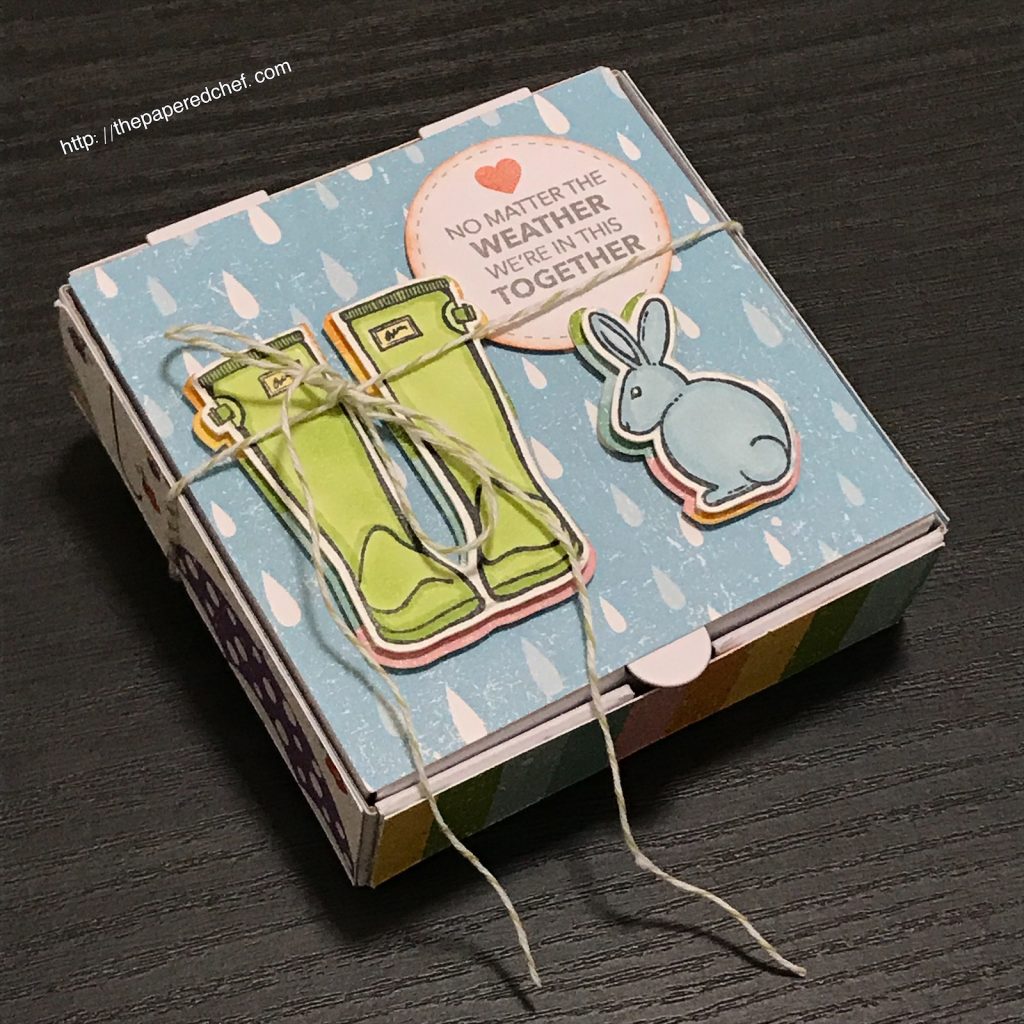
Projects by The Papered Chef:


























