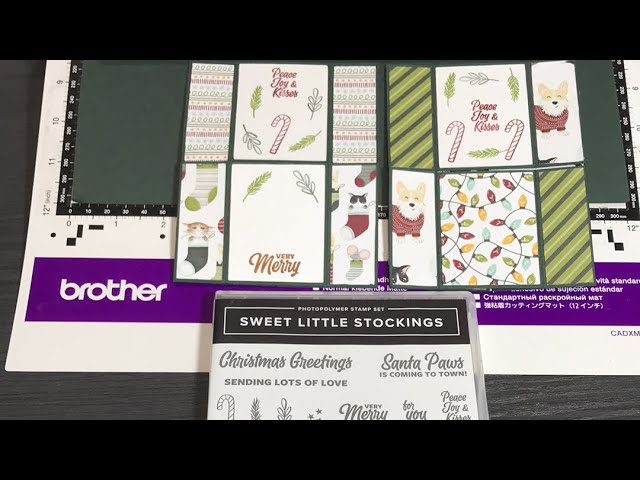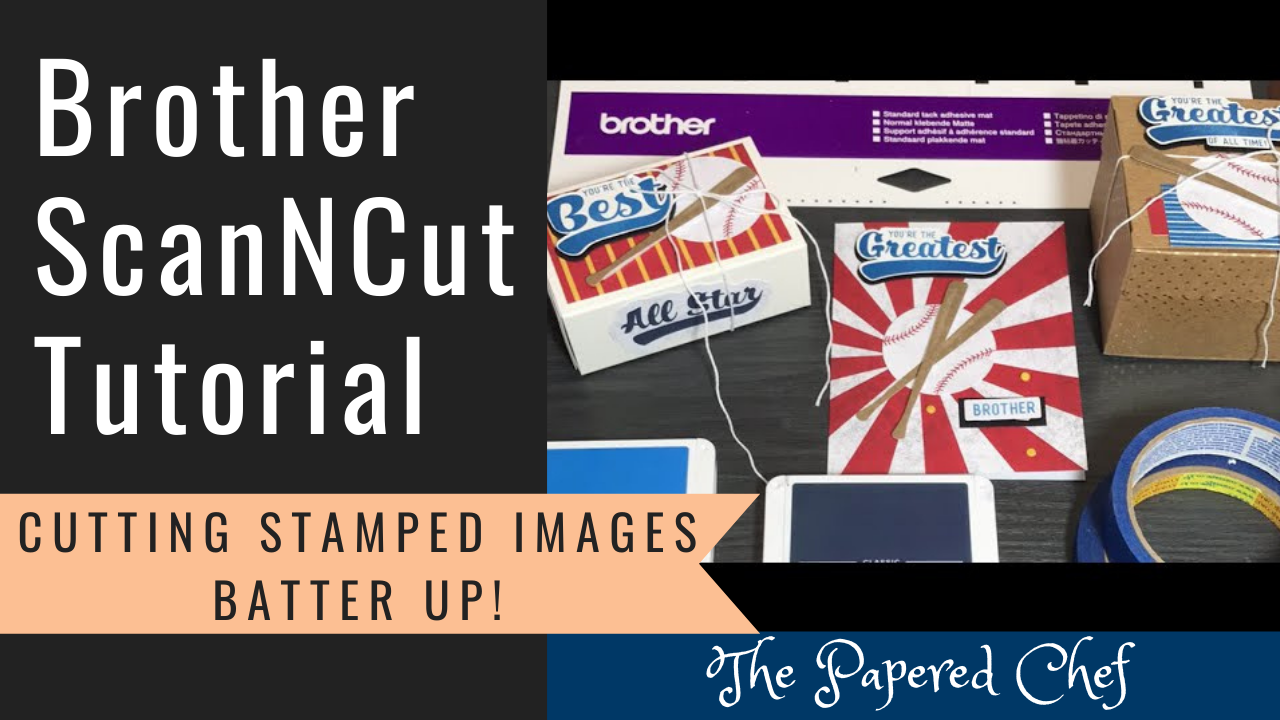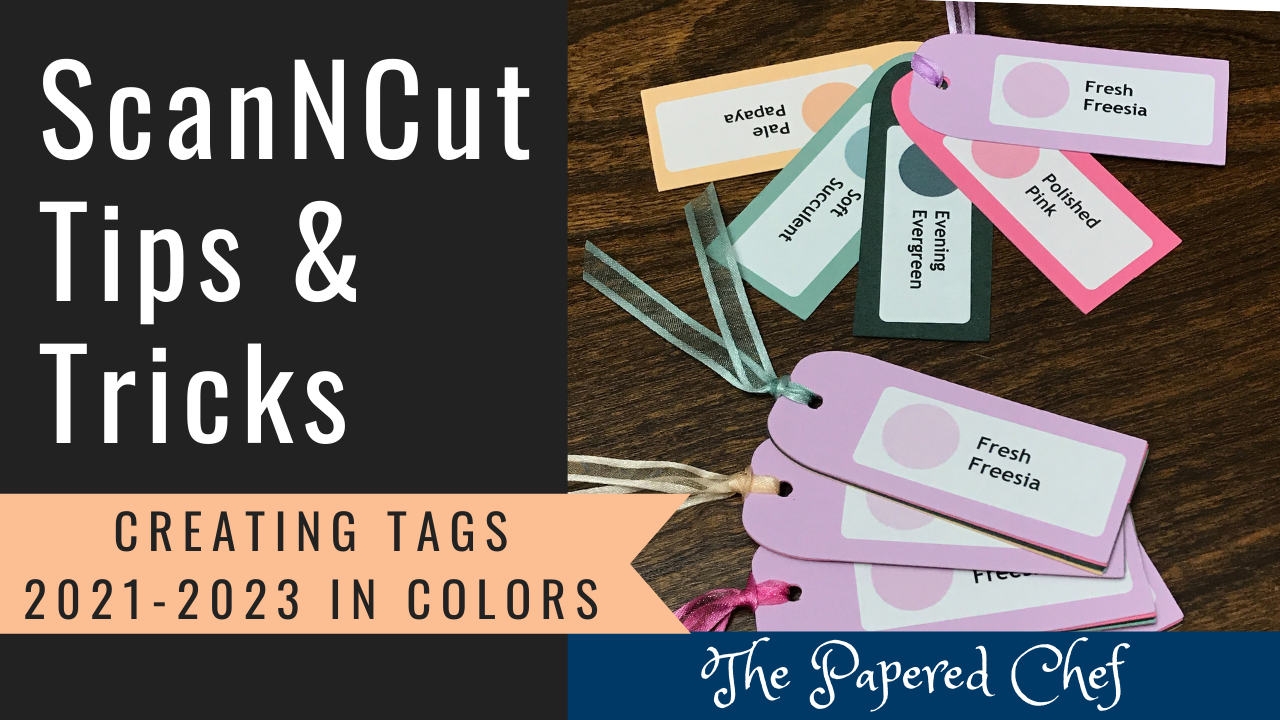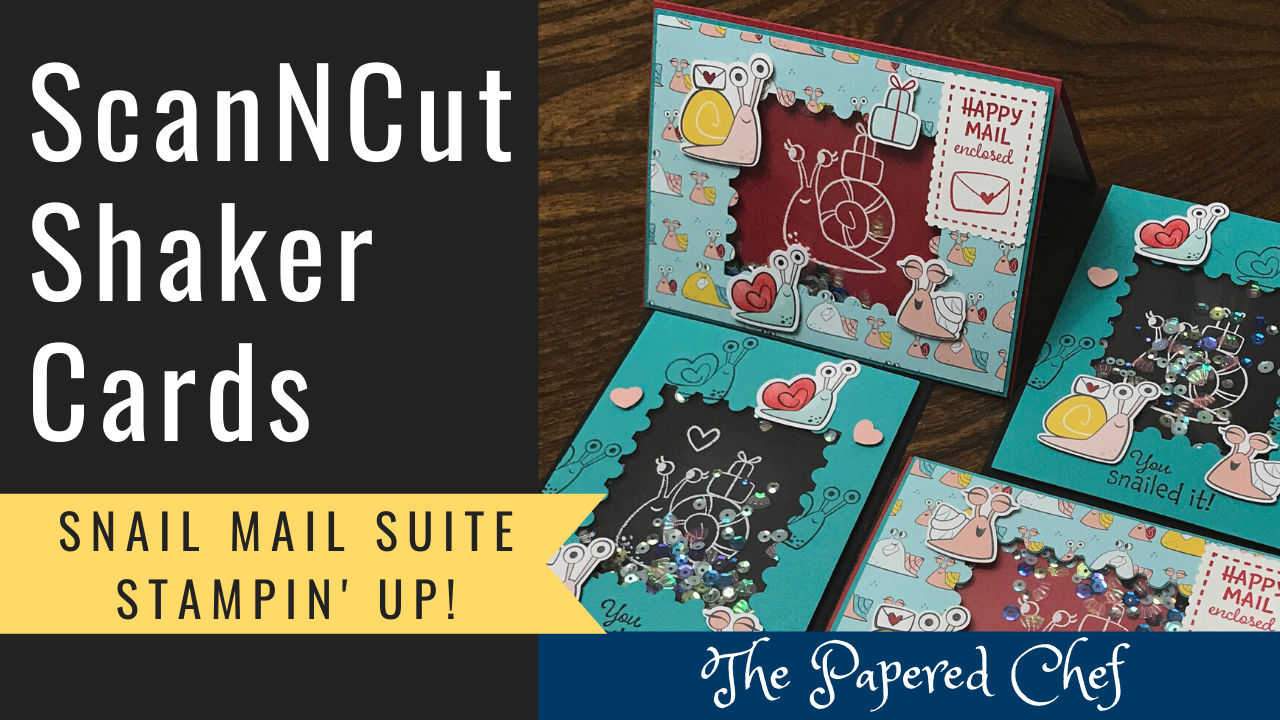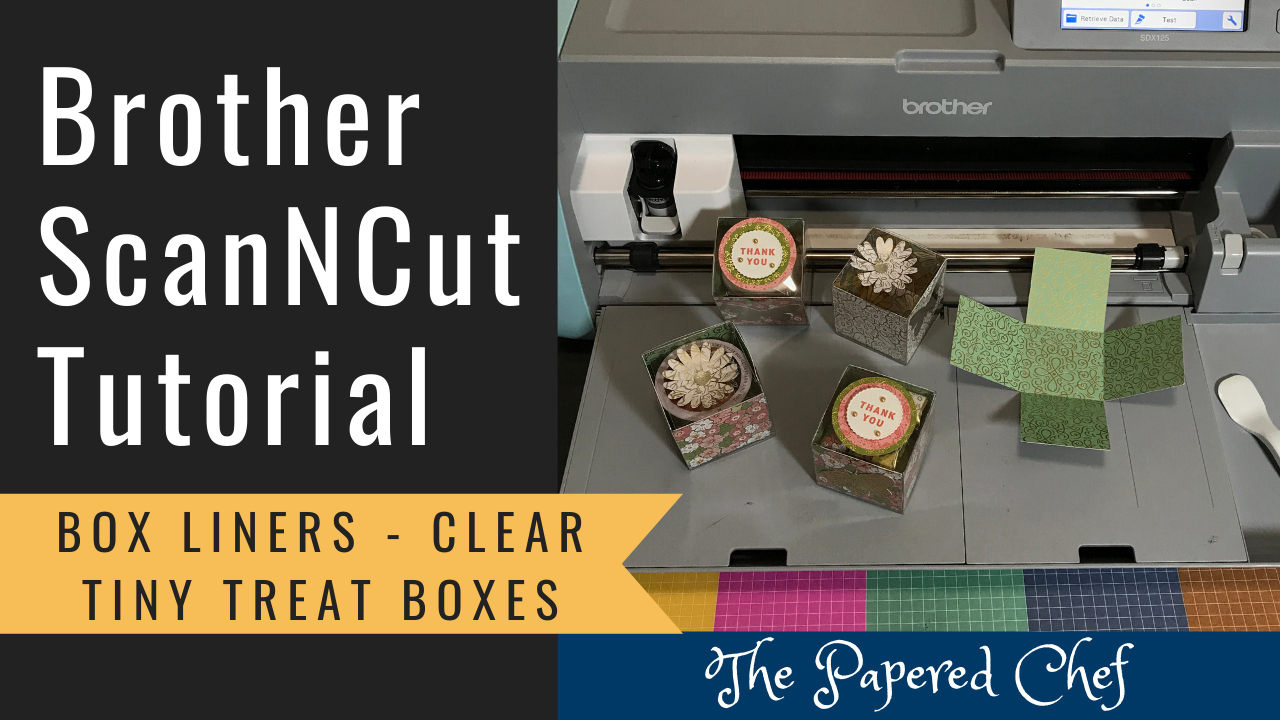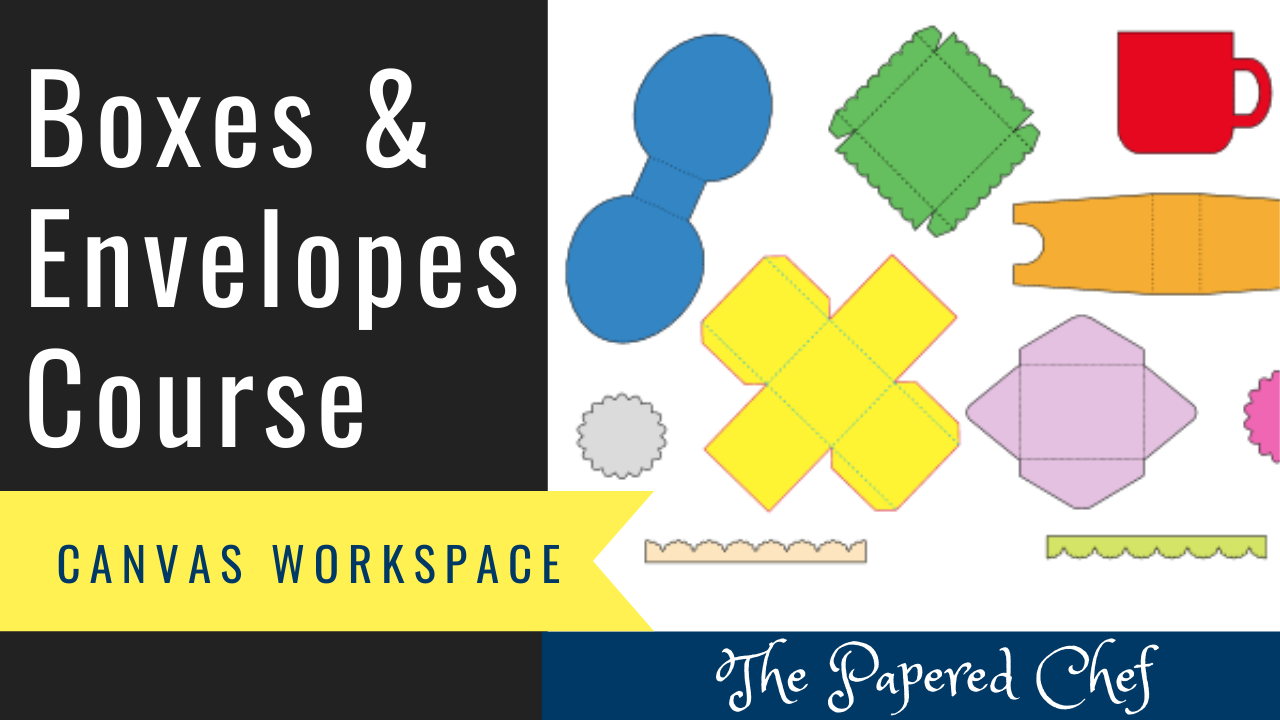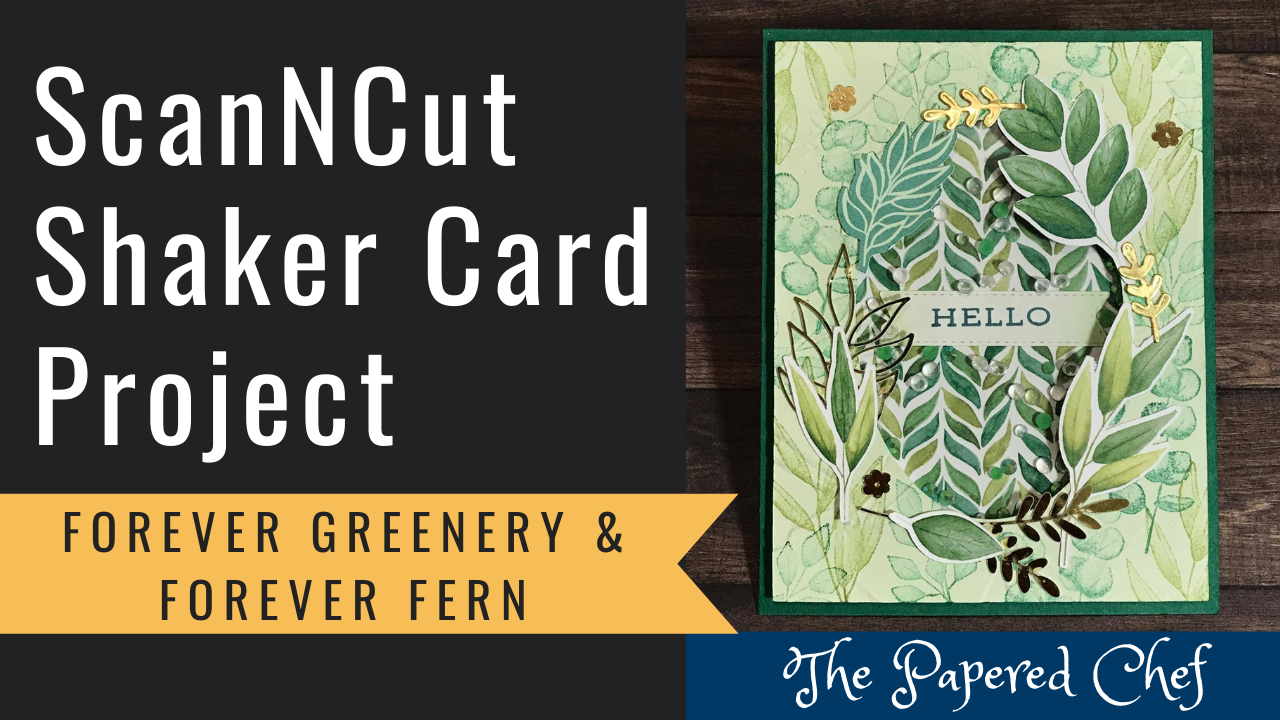In this Canvas Workspace for the PC tutorial, you will learn how to create curved text onto an egg. You can draw the text and cut out the egg using your Brother ScanNCut. I share how to fit text to a path, how to change the font style and how to increase the spacing of your characters. I used the Happy Rabbit font to write Jocelyn in lower case. That way, each of the letters had rabbit ears on them. Change the orientation of the path from End to Start so that the text curves along the bottom of the egg. Change the character spacing to 12 so that the bunny ears are not touching along the path. I hope you will try to Easter project this Spring.
Get the Happy Rabbit Font for Free on the Creative Fabrica web site
The latest version of Canvas Workspace for the PC has the Fit to Path feature which can help you take your designs to a whole new level. You can download the latest Canvas Workspace for the PC update by going to http://support.brother.com and then searching for your model of Brother Scan and Cut. The software version we are working with is 2.3.1 which was released on 2/6/2020.
Papered Chef’s ScanNCut Users Group
Related Tutorials:
Brother ScanNCut Tips & Tricks Tutorial – Personalize Envelopes using the Universal Pen Holder