
In this tutorial, you will learn how to cut out patterned paper using your Brother Scan and Cut SDX125. The paper we are using for these examples is Monster Bash designer series paper by Stampin’ Up! It is part of the 2019 Holiday Catalog. To cut out the patterns, I scanned in the paper and then selected a specific area. I shared tips and tricks on preventing overlapped images if you have an outline distance, not scanning in too many images at once and how to delete parts of scanned images that you don’t want to cut out. I shared several of my projects I created using the Monster Bash designer series paper. These include bookmarks or tags, tag treats, mini decorated coffin boxes with skeletons inside, and a Trick or Treat Halloween Card.
Settings for the SDX125
Recognition Mode = Black and White
Scanning Area = 12″ by 6″
Outline Distance = 0.04″
Join my Team for only $99 and personalize your Starter Kit
Subscribe to Paper Pumpkin for a crafty kit each month
Product ListProjects by The Papered Chef:
Subscribe to my YouTube Channel
Visit me on Pinterest
Like me on FaceBook
Follow Me on Instagram
Shop at our Etsy Store




















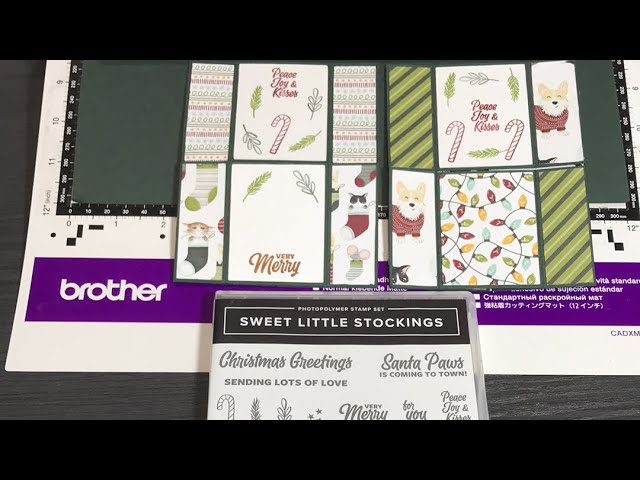
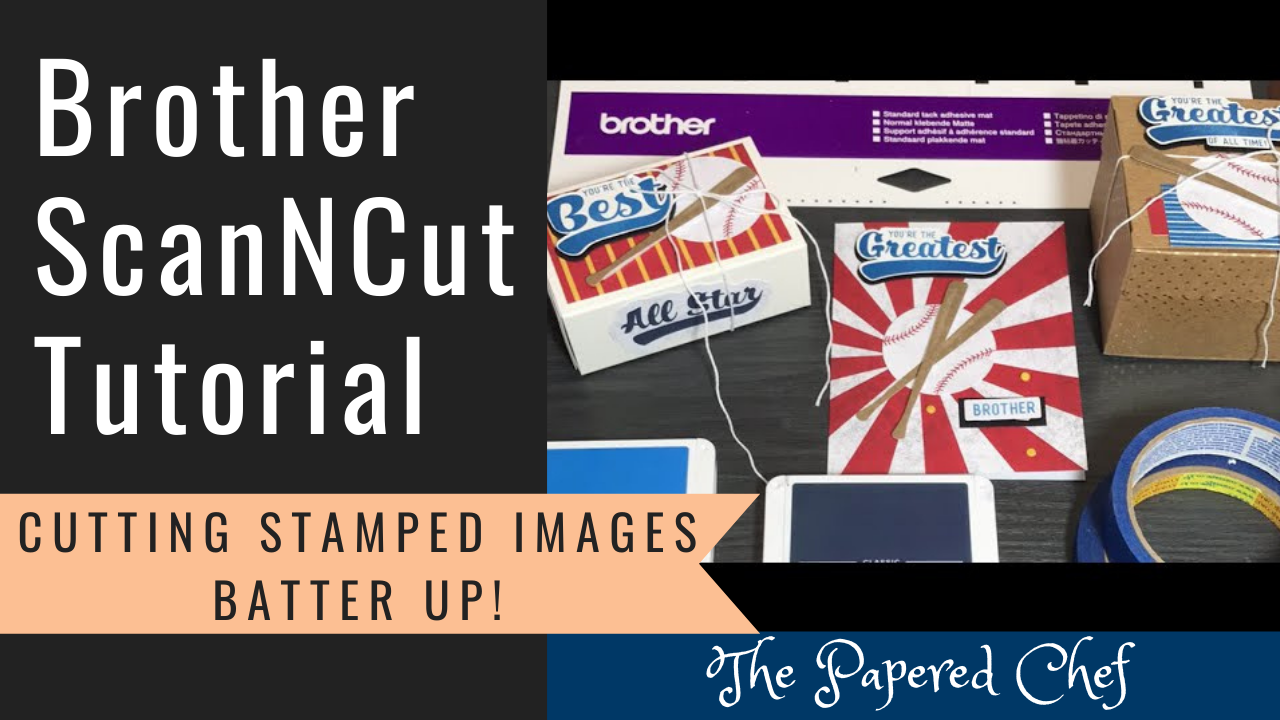

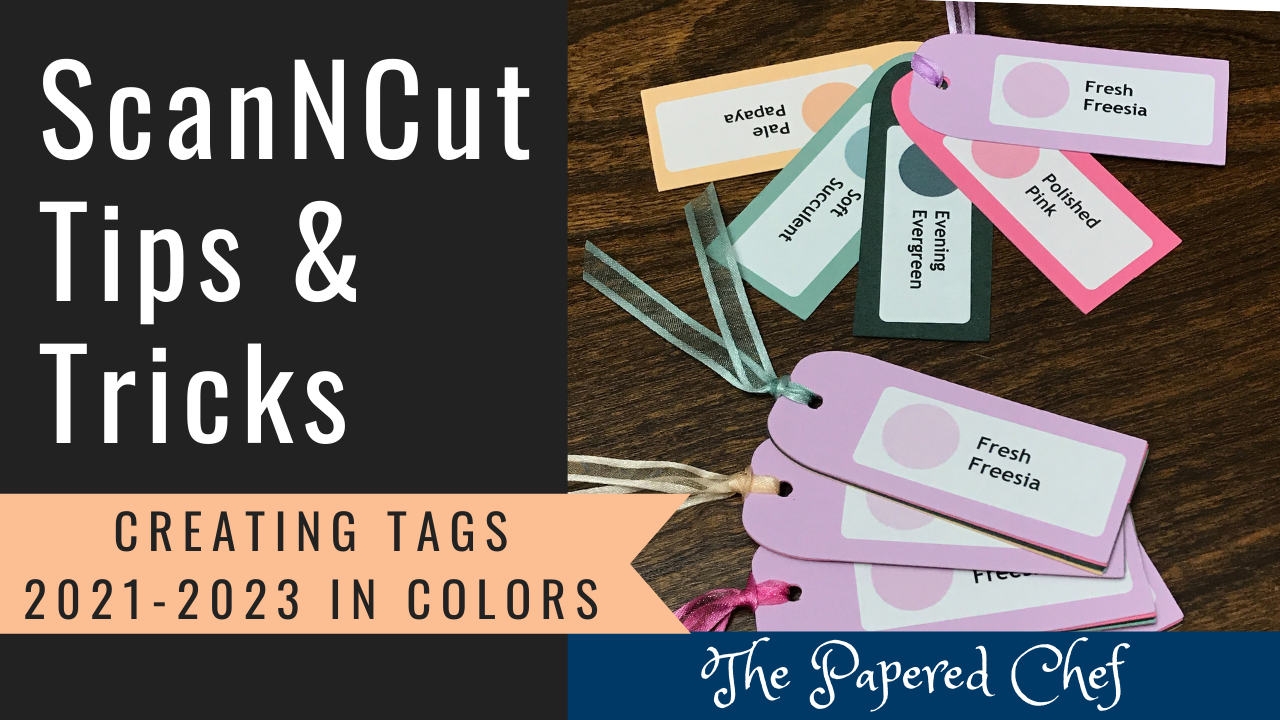
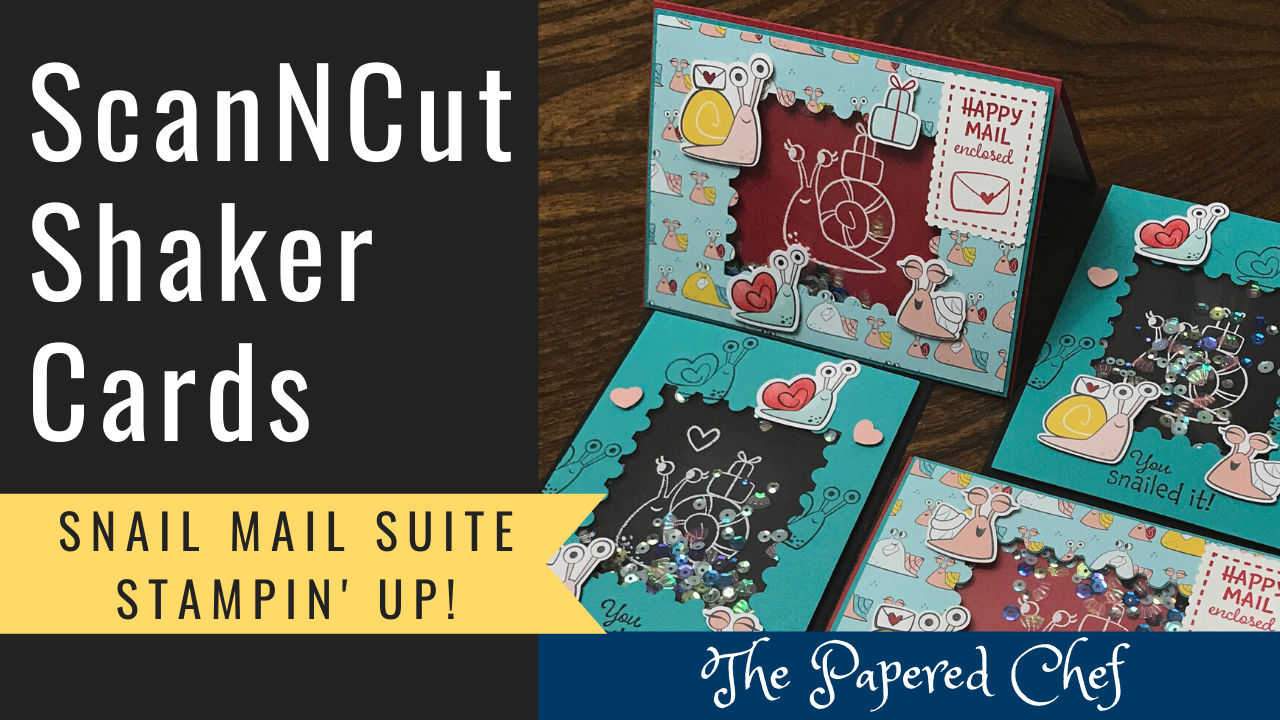
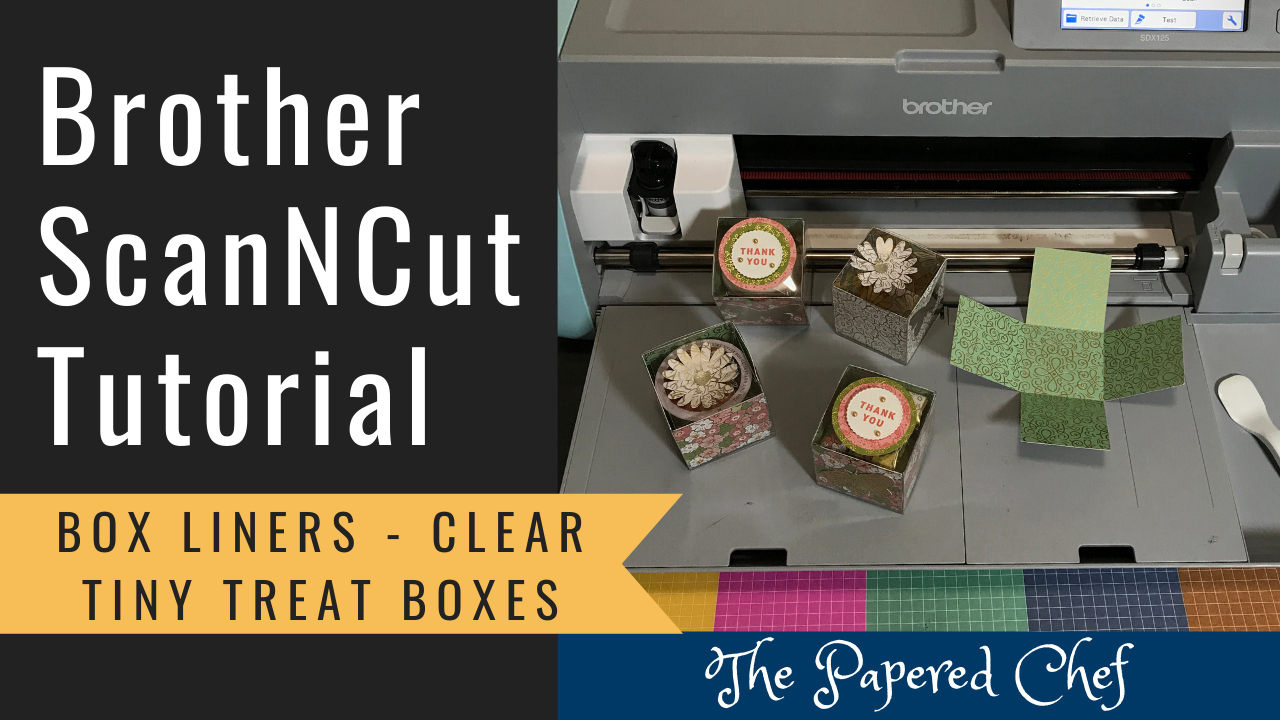

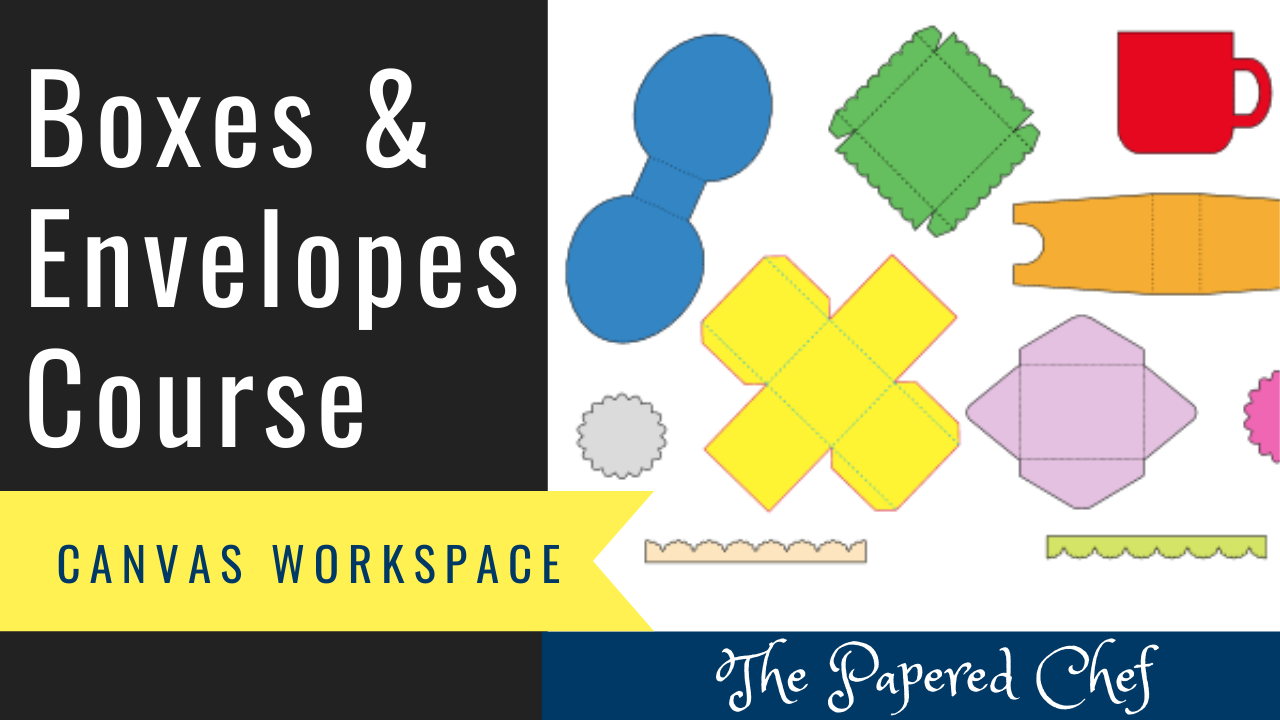
Dear Kimberly, My name is Linda and I live here in N.D. Because of you and watching your videos on your Scan an Cut I purchased mine back in December for my Christmas present to myself….
I got the Scan& Cut DX and I just LOVE it. I too am a Stampin up customer and I save money by not getting all the dies and punches . I haven’t had a lot of time to really work with it, but what is does, I just LOVE, so I Thank you for that………….
I do have a question for you . I don’t know if you have a video out on this and if you do tell me where I can find it…………. I printed out some words on a piece of card stock on my printer because I didn’t have a stamp for those words. Then I wanted to run that through my Scan & Cut machine and cut it out in the proper shaped oval to put that on another image, and I did not know how to do it. If you could just let me know or show me in a video unless you already have one out there could you let me know which one it is PLEASE. And thanks again for the videos you have put out there for those of us who are still leaning from watching you . You can send me a email too….. Thank you Kim. Linda
Hi Linda,
I appreciate your comment. I understand what you are trying to do. What you need to use is called Background Scab or Background Scanning. Then you can place your oval shapes over the right part of the background. Here is a video where I made stickers.
https://youtu.be/FS0oPmaXcV4