In this video, you will learn how to cut out vinyl with your SDX125. You use the Half Cut setting when cutting vinyl so that you can do a “kiss cut” where you cut through the vinyl but not through the backing. After cutting the vinyl, you need to weed out the unwanted parts. There are weeding tools for this. Remove the inner parts of the letters, being careful not to cut your mat. Use Transfer Tape to transfer the vinyl from the mat to the ScanNCut. It helps align the vinyl and keeps it from tearing.
I used the Brother Canvas Workspace PC version for Papered Chef. It can be downloaded for free at https://support.brother.com. Select your country, model of scan and cut and operating system.
Projects by The Papered Chef:
Subscribe to my YouTube Channel
Visit me on Pinterest
Like me on FaceBook
Follow Me on Instagram
Shop at our Etsy Store




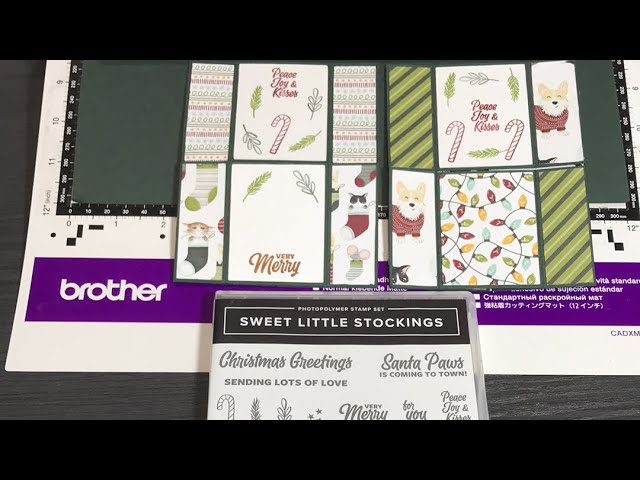
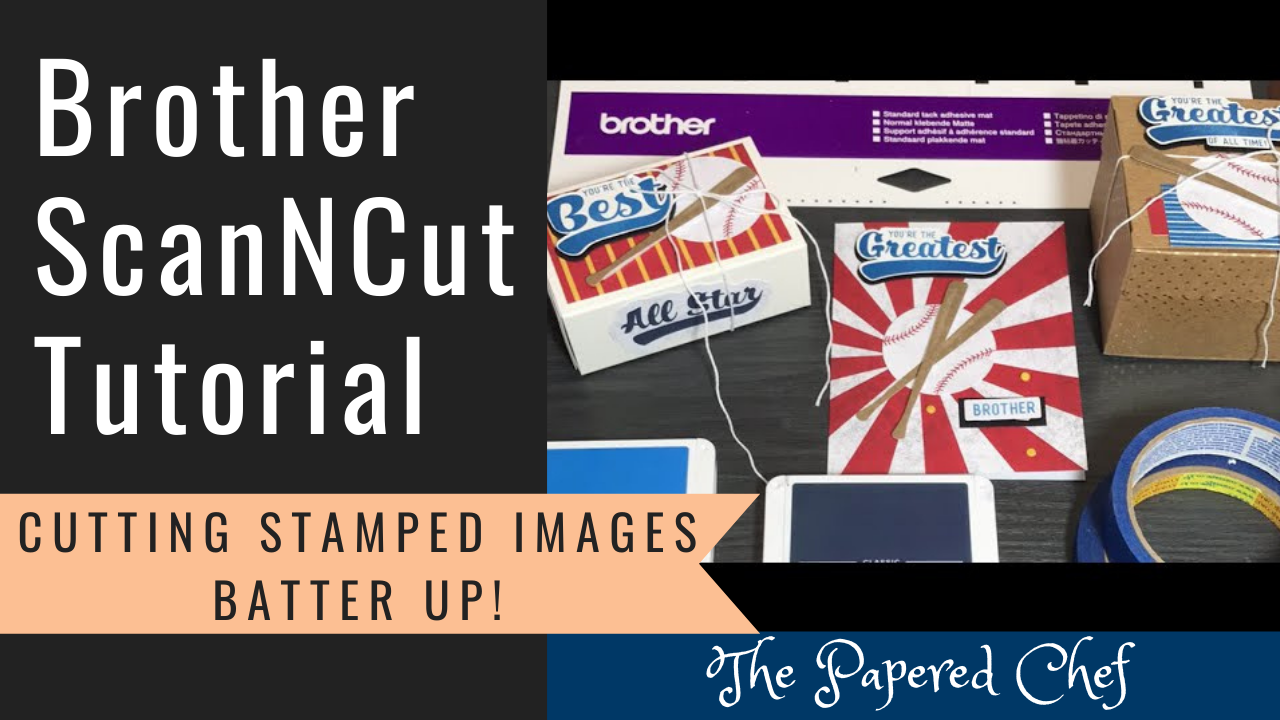

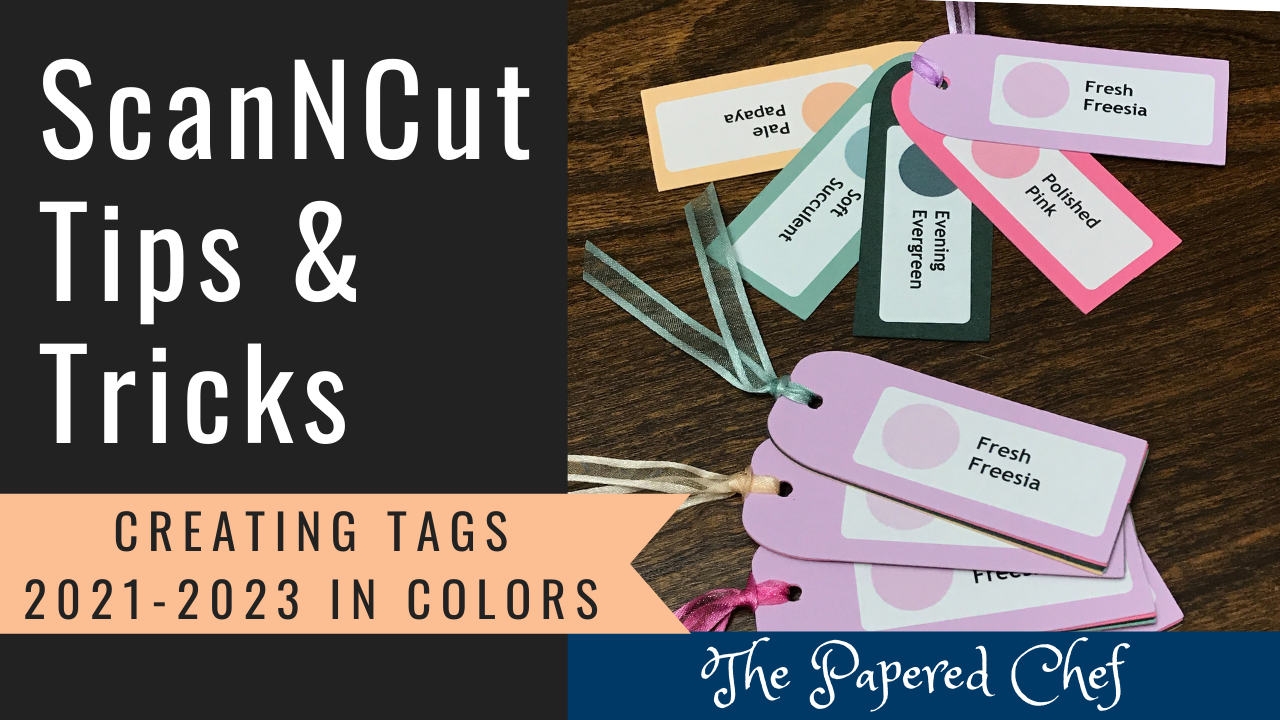
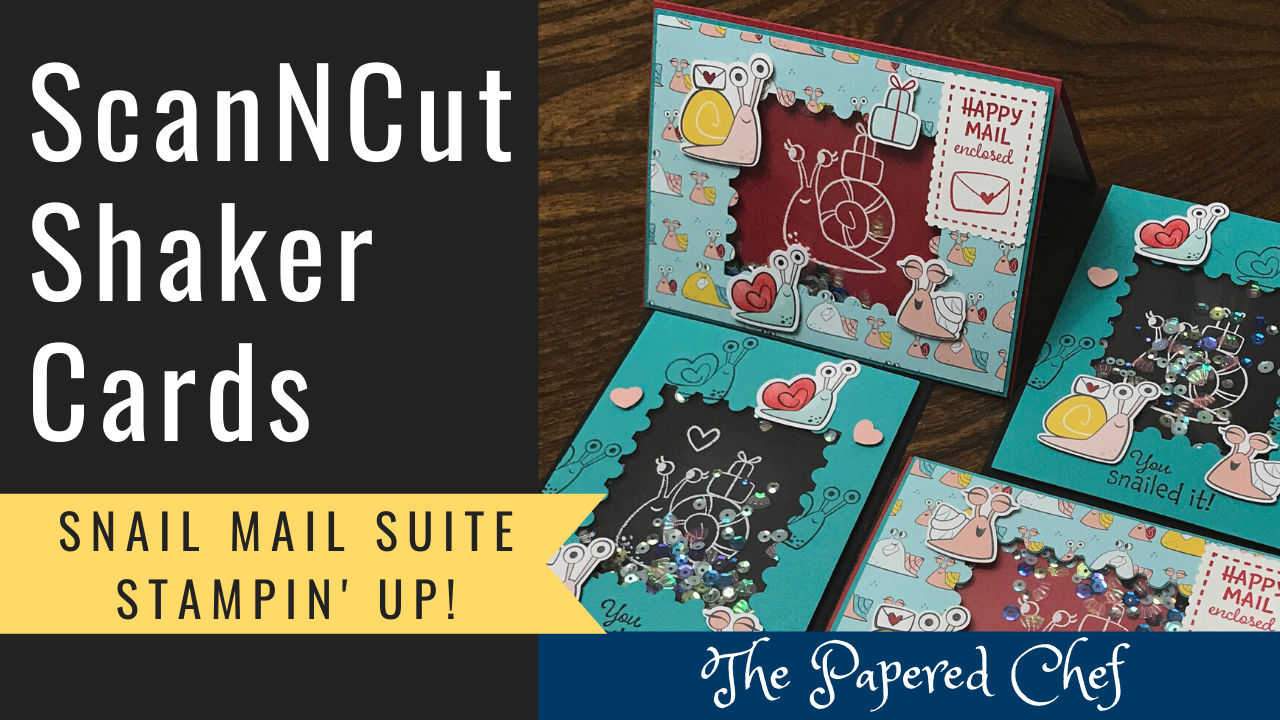
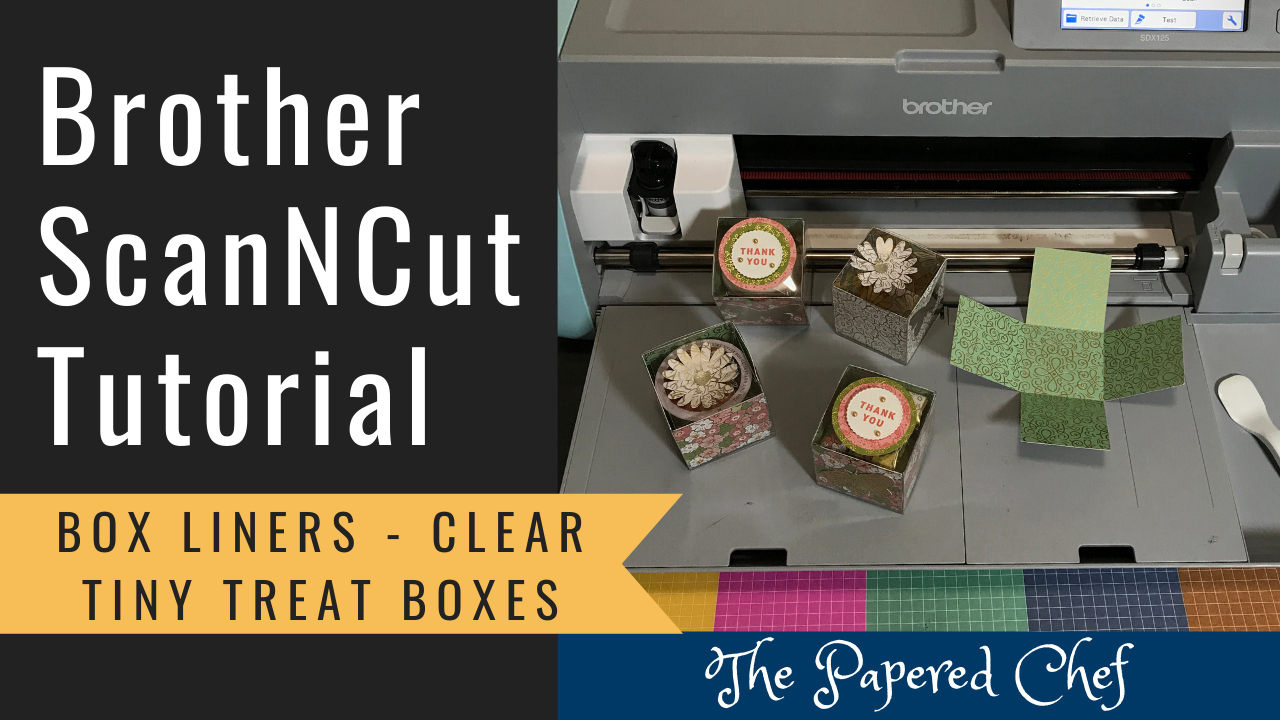

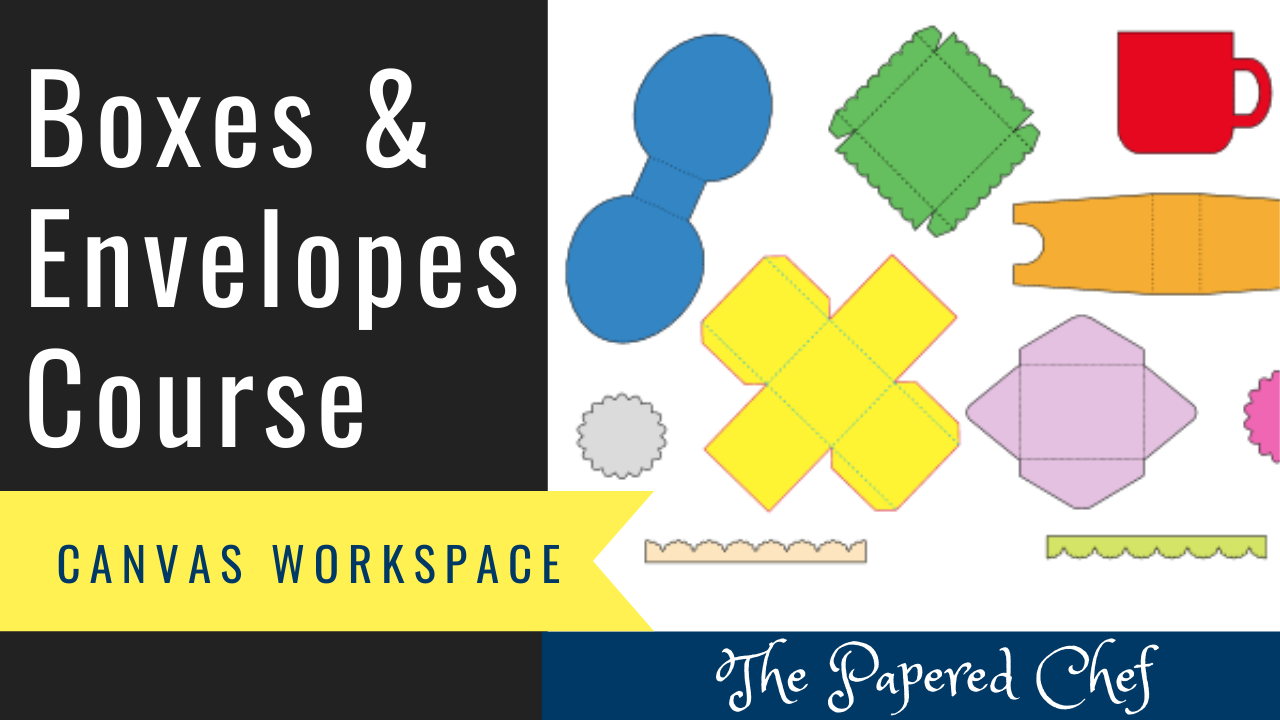
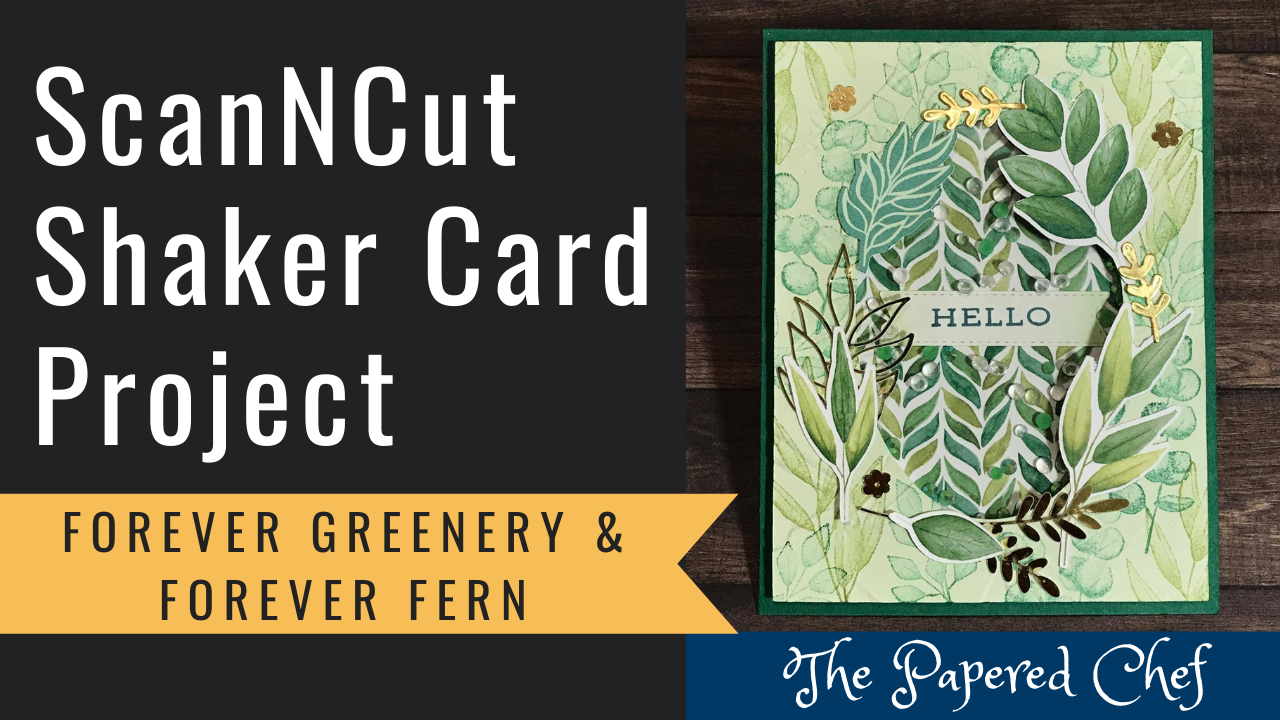
A wonderful Tutorial as usual! I went to Michael’s to buy some vinyl to make name labels for my granddaughters. They all had warnings on them . Have you ever seen that before? What vinyls would you recommend?
Thanks Jan, I haven’t noticed any warnings. What are the warnings about?
What version of windows do you have? I just downloaded, but my screen looks different and I can’t access font on my computer
Brandy, I’m using Windows 10. After you downloaded the software, did you install it and then open it from your Desktop? I’m using the installed version and not the web based version.